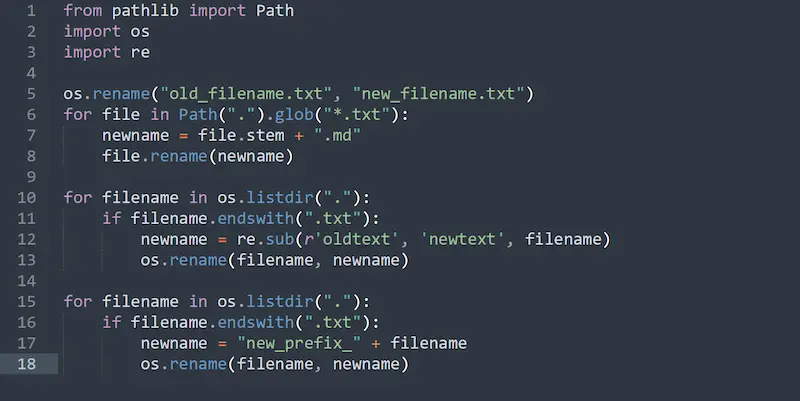Renaming multiple files at once is a common task for IT professionals, developers, and anyone who works with large numbers of files. Whether you’re organizing a batch of photos, updating file extensions, or reformatting filenames to fit a specific pattern, automating the renaming process can save significant time and reduce errors. This article will explore how to rename multiple files using two powerful scripting tools: Bash and Python.
Renaming Files with Bash
Bash is a Unix shell and command language that is widely used for scripting and automation. It’s particularly popular in Linux environments but can also be used on macOS and Windows (with tools like Git Bash or WSL).
Basic Renaming with mv
The simplest way to rename a file in Bash is using the mv (move) command:
mv old_filename.txt new_filename.txt
This command moves the file from old_filename.txt to new_filename.txt. However, when you need to rename multiple files, manually entering each command isn’t efficient. Let’s explore some ways to automate this process.
Renaming Multiple Files in a Directory
If you want to rename all files in a directory by adding a prefix or changing an extension, a for loop in Bash can be used:
for file in *.txt; do
mv "$file" "new_prefix_$file"
done
In this script:
for file in *.txt; doloops through all .txt files in the directory.mv "$file" "new_prefix_$file"renames each file by adding newprefix to its name.
To change file extensions, you can use parameter expansion:
for file in *.txt; do
mv "$file" "${file%.txt}.md"
done
This script changes all .txt files to .md files.
Batch Renaming with Advanced Patterns
For more complex renaming tasks, such as replacing part of a filename, you can use Bash’s string manipulation features:
for file in *.txt; do
newname="${file/oldtext/newtext}"
mv "$file" "$newname"
done
In this script:
${file/oldtext/newtext}replaces oldtext with newtext in each filename.mv "$file" "$newname"renames the file with the new name.
This approach can be combined with other Bash features like regular expressions or sed for even more advanced renaming tasks.
Renaming Files with Python
Python is a versatile programming language known for its simplicity and readability. It’s ideal for more complex file renaming tasks that might involve conditional logic, pattern matching, or interaction with other file types.
Basic Renaming with os and shutil
Python’s built-in os module provides tools to work with the file system, including renaming files:
import os
os.rename("old_filename.txt", "new_filename.txt")
This command renames old_filename.txt to new_filename.txt. To rename multiple files, you can use a loop:
import os
for filename in os.listdir("."):
if filename.endswith(".txt"):
newname = "new_prefix_" + filename
os.rename(filename, newname)
This script renames all .txt files in the current directory by adding newprefix to their names.
Renaming with Regular Expressions
For more sophisticated renaming tasks, Python’s re module can be used to apply regular expressions to filenames:
import os
import re
for filename in os.listdir("."):
if filename.endswith(".txt"):
newname = re.sub(r'oldtext', 'newtext', filename)
os.rename(filename, newname)
This script replaces oldtext with newtext in all .txt filenames.
Batch Renaming with pathlib
Python’s pathlib module, available in Python 3.4 and later, provides an object-oriented approach to working with the file system:
from pathlib import Path
for file in Path(".").glob("*.txt"):
newname = file.stem + ".md"
file.rename(newname)
In this script:
- *Path(“.”).glob(“.txt”) finds all .txt** files in the current directory.
- file.stem gets the filename without the extension.
- file.rename(newname) renames the file to have an .md extension.
Combining Bash and Python for Powerful Automation
In some scenarios, you might want to combine the power of Bash and Python to handle complex renaming tasks. For example, you could use Bash to gather files and pass them to a Python script for renaming:
find . -name "*.txt" -print0 | xargs -0 python3 rename_script.py
In this command:
find . -name "*.txt" -print0finds all .txt files and prints their names, separated by a null character (-print0).xargs -0 python3 rename_script.pypasses these filenames to a Python script called rename_script.py.
Best Practices for Batch Renaming
-
Backup Your Files: Before running any batch renaming script, it’s always a good idea to backup your files. Mistakes in the script can lead to unintended consequences.
-
Test with a Subset: Test your script on a small subset of files before applying it to a large batch. This helps you catch any errors early.
-
Use Descriptive Filenames: When renaming files, ensure that the new filenames are descriptive and meaningful. This makes it easier to manage and locate files later.
-
Consider File Naming Conventions: Follow consistent naming conventions that align with your organization’s or project’s standards. This may include using underscores instead of spaces, lowercase letters, and date stamps.
Conclusion
Renaming multiple files can be a time-consuming task if done manually, but with the power of Bash and Python, it becomes a breeze. Bash provides quick and easy solutions for simple renaming tasks, while Python offers the flexibility needed for more complex operations. By mastering these tools, you can automate file management tasks, improve efficiency, and reduce the risk of errors. Whether you’re an IT administrator, developer, or power user, knowing how to use Bash and Python for batch file renaming is a valuable skill that will save you time and effort in the long run.