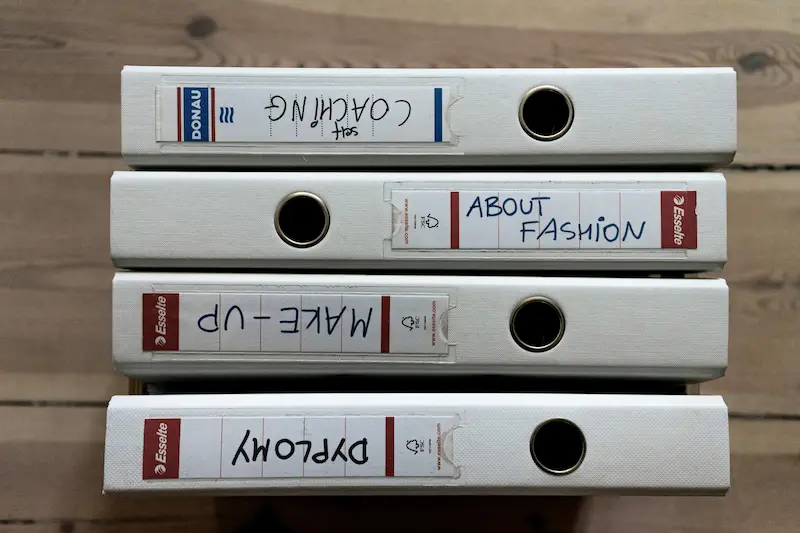In Windows environments, especially within Active Directory (AD) managed domains, managing user data effectively is crucial. Two key concepts used for this purpose are Folder Redirection and Home Folders. Both are designed to help centralize and manage user data, ensuring that it is stored securely on the server and is accessible from multiple devices.

Folder Redirection
Folder Redirection allows administrators to redirect the path of a known folder to a new location, typically a network location. This is useful in an enterprise environment to ensure that user data is stored on a central server rather than on local machines.
Benefits of Folder Redirection
- Data Centralization: User data is stored on a server, making it easier to back up and manage.
- Roaming Profiles: When combined with roaming profiles, it allows users to access their data from any computer in the network.
- Improved Security: Data stored on servers can be better protected through server-based security policies.
- Reduced Load on Local Storage: Local storage requirements are reduced on client machines.
Commonly Redirected Folders
- Desktop
- Documents
- Pictures
- Videos
- Favorites
- AppData (Roaming)
Configuring Folder Redirection
Folder Redirection can be configured through Group Policy in an Active Directory environment:
- Open Group Policy Management: Open Group Policy Management Console (GPMC) on a domain controller.
- Create or Edit a GPO: Create a new Group Policy Object (GPO) or edit an existing one.
- Navigate to Folder Redirection Settings: Under User Configuration, go to Windows Settings > Folder Redirection.
- Select the Folder to Redirect: Right-click the folder you want to redirect (e.g., Documents) and select Properties.
- Set the Target Location: Choose the settings for the target folder location. For example, you can set it to “Basic – Redirect everyone’s folder to the same location” and specify a network path.
- Apply and Enforce the Policy: Apply the policy and ensure it is linked to the appropriate organizational unit (OU).
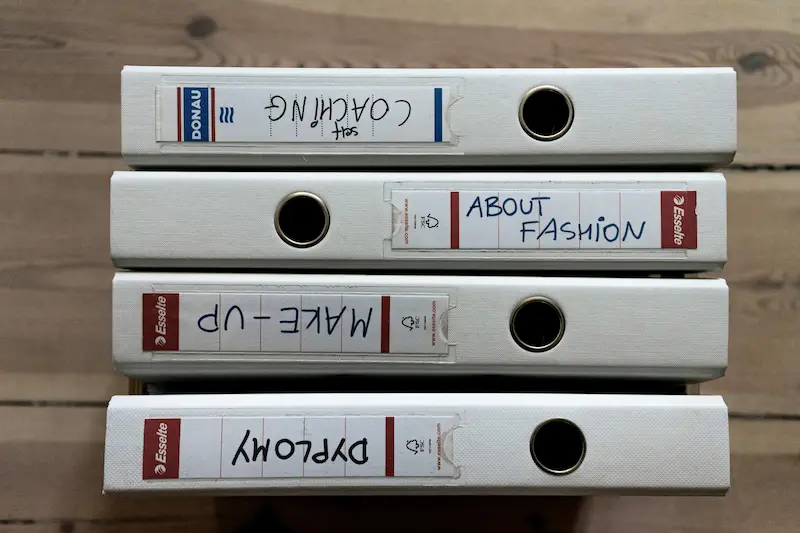
Home Folder
A Home Folder (also known as a Home Directory) is a network-based folder that is assigned to a specific user account in Active Directory. This folder is intended to store user-specific files and can be accessed from any computer within the network.
Benefits of Home Folders
- Personal Storage: Provides users with a dedicated storage location for personal files.
- Accessibility: Users can access their home folders from any computer in the network.
- Centralized Backup: Data is stored on a server, making it easier to back up and restore.
Configuring Home Folders
Home Folders are configured through Active Directory Users and Computers (ADUC):
- Open ADUC: Open Active Directory Users and Computers on a domain controller.
- Locate the User Account: Find the user account you want to assign a home folder to.
- Open User Properties: Right-click the user account and select Properties.
- Go to the Profile Tab: Navigate to the Profile tab.
- Set the Home Folder: In the Home folder section, select “Connect” and specify a drive letter and network path (e.g.,
\\ServerName\Users\%username%).%username%is a variable that will be replaced with the actual username.
Key Differences
- Scope: Folder Redirection applies to specific folders (e.g., Documents, Desktop) and can redirect multiple folders. A Home Folder is a single directory assigned to a user.
- Configuration: Folder Redirection is typically configured via Group Policy, while Home Folders are set in the properties of the user account in ADUC.
- Usage: Folder Redirection helps manage and centralize specific types of user data across the network. Home Folders provide a single dedicated storage location for user files.
Conclusion
Both Folder Redirection and Home Folders are essential tools for managing user data in an enterprise environment. They provide centralized storage, improve data accessibility, and enhance security and backup processes. Understanding and implementing these features can significantly enhance the efficiency and manageability of a Windows-based network.