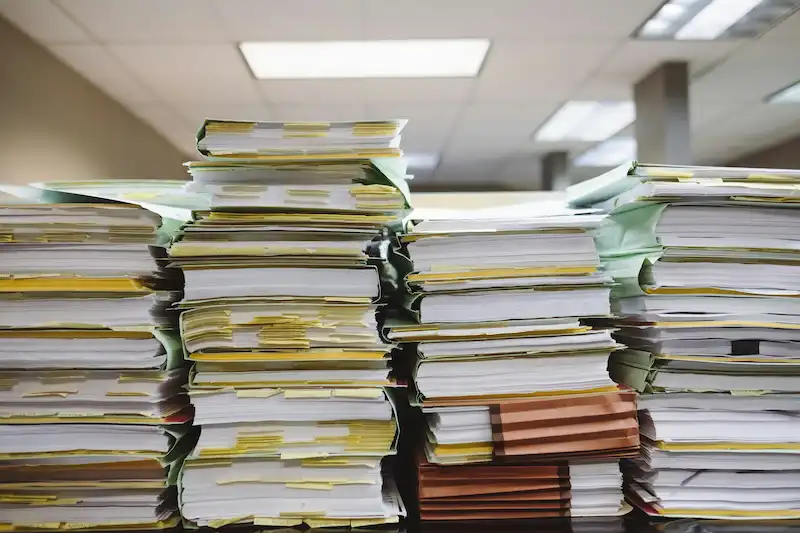Implementing a file server in a corporate environment is a crucial task that ensures efficient file sharing, data management, and secure access to organizational resources. This article will guide you through setting up a file server, developing a strategy for file sharing, controlling permissions, and conducting essential security procedures.
Setting Up a File Server
1. Choosing the Right Server
Before setting up a file server, decide on the hardware and operating system. For a Windows-based environment, a Windows Server (2016 or later) is recommended. For Linux environments, distributions like Ubuntu Server or CentOS are popular choices.
2. Installing the File Server Role (Windows Server)
- Open Server Manager: Launch Server Manager from the Start menu.
- Add Roles and Features: Click on “Manage” -> “Add Roles and Features”.
- Role-Based or Feature-Based Installation: Select this option and click Next.
- Select the Server: Choose the server you want to configure.
- File and Storage Services: Select “File and Storage Services” and then “File Server”.
- Install: Complete the installation process.
3. Configuring Shared Folders
- Create Shared Folders: On the file server, create folders you want to share. Right-click on the folder, select “Properties”, and navigate to the “Sharing” tab.
- Share the Folder: Click “Advanced Sharing”, check “Share this folder”, and set the share name.
- Set Permissions: Click on “Permissions” and configure the appropriate permissions for the shared folder.
4. Mapping Network Drives
To make it easier for users to access shared folders, map network drives on their computers. This can be done manually or via Group Policy in a Windows domain environment.
Developing a File Sharing Strategy
A well-defined file sharing strategy ensures efficient use of resources and enhances collaboration. Here are key considerations:
1. Organizational Structure
Reflect the company’s organizational structure in the file server’s folder hierarchy. Create folders for each department (e.g., HR, IT, Sales) and subfolders for specific projects or tasks.
2. Access Control
Implement role-based access control (RBAC) to ensure users have appropriate access to files. Assign permissions based on user roles and responsibilities.
3. File Naming Conventions
Establish consistent file naming conventions to improve organization and searchability. Include elements like project name, date, and version number.
4. Version Control
Implement version control to manage changes to documents. This can be done manually or with version control systems like Git or software like SharePoint.
Controlling Permissions
Proper permission management is essential to protect sensitive data and ensure compliance with security policies.
1. NTFS Permissions (Windows)
NTFS permissions provide fine-grained control over access to files and folders.
- Access the Security Tab: Right-click the folder, select “Properties”, and go to the “Security” tab.
- Edit Permissions: Click “Edit” to change permissions. Add users or groups and assign permissions such as Full Control, Modify, Read & Execute, List Folder Contents, Read, and Write.
- Advanced Settings: For more granular control, use the “Advanced” button to set special permissions and manage inheritance.
2. Share Permissions
Share permissions apply to users accessing the folder over the network.
- Configure Share Permissions: In the folder’s “Sharing” tab, click “Permissions”. Set permissions for users or groups (Full Control, Change, Read).
- Combine Permissions: The effective permissions are the most restrictive combination of NTFS and share permissions.
3. Active Directory Integration
Integrate the file server with Active Directory (AD) to simplify permission management.
- Create Security Groups in AD: Create groups based on roles (e.g., HR_Managers, IT_Admins).
- Assign Permissions to Groups: Assign NTFS and share permissions to these groups instead of individual users.
Conducting Security Procedures
Implementing security procedures is crucial to protect the integrity, confidentiality, and availability of data on the file server.
1. Regular Backups
Perform regular backups to ensure data can be restored in case of loss or corruption.
- Backup Schedule: Establish a regular backup schedule (daily, weekly).
- Backup Solutions: Use reliable backup solutions like Windows Server Backup, Veeam, or cloud-based services.
2. Monitoring and Auditing
Implement monitoring and auditing to detect unauthorized access and changes.
- Enable Auditing: In the Group Policy Management Console, navigate to “Computer Configuration” -> “Policies” -> “Windows Settings” -> “Security Settings” -> “Advanced Audit Policy Configuration”. Configure audit policies for object access, logon events, and policy changes.
- Review Logs: Regularly review security logs for suspicious activities.
3. Antivirus and Malware Protection
Ensure the file server is protected against viruses and malware.
- Install Antivirus Software: Use reputable antivirus software and keep it updated.
- Regular Scans: Schedule regular scans to detect and remove threats.
4. Data Encryption
Encrypt sensitive data to protect it from unauthorized access.
- BitLocker (Windows): Use BitLocker to encrypt drives. Enable BitLocker through the Control Panel or using Group Policy.
- EFS (Encrypting File System): For individual files and folders, use EFS by right-clicking the item, selecting “Properties”, and enabling encryption.
5. User Training
Educate users about best practices for data security.
- Security Policies: Ensure users understand and follow the organization’s security policies.
- Phishing Awareness: Conduct training sessions on recognizing and avoiding phishing attempts.
6. Regular Updates and Patch Management
Keep the file server and related software up to date to protect against vulnerabilities.
- Windows Updates: Enable automatic updates or schedule regular maintenance windows for updates.
- Software Patching: Regularly update all software installed on the server.
Conclusion
Implementing a file server and an effective file-sharing strategy in a corporate environment involves careful planning and execution. By setting up a robust file server, developing a structured file-sharing strategy, controlling permissions, and implementing comprehensive security procedures, organizations can ensure efficient, secure, and reliable access to shared resources. Following these guidelines will help maintain data integrity, protect sensitive information, and enhance collaboration across the organization.