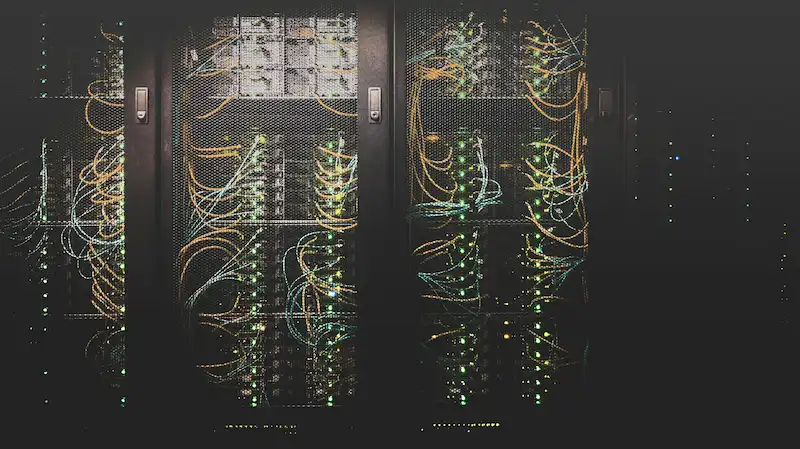Designing and implementing a robust enterprise network topology is essential for ensuring efficient communication, data transfer, and resource management within an organization. This article provides a comprehensive guide on how to create a common enterprise network topology, including the selection and placement of network devices, servers, cables, and printers.
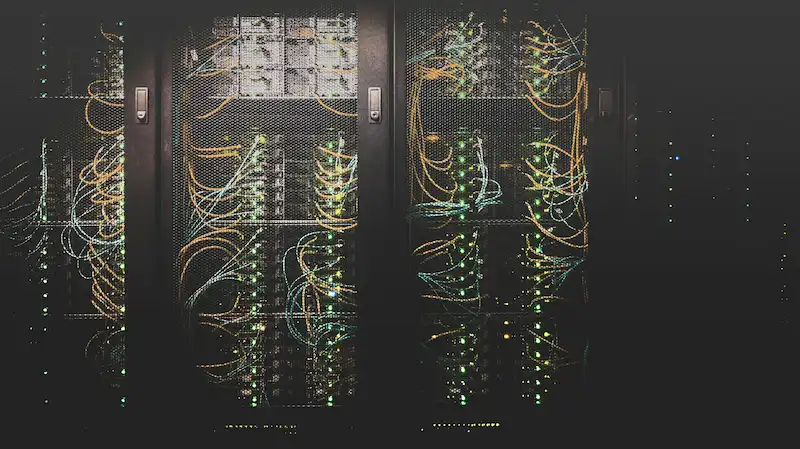
1. Network Topology Overview
A common enterprise network topology typically follows a hierarchical or star topology. In a hierarchical topology, the network is divided into layers:
- Core Layer: This layer provides high-speed backbone connectivity and handles the bulk of data traffic.
- Distribution Layer: This layer aggregates data from the access layer switches and forwards it to the core layer.
- Access Layer: This layer connects end devices such as computers, printers, and servers to the network.\ Figure 1: Enterprise Network Topology Diagram
2. Network Devices and Cables
Core Layer:
- Core Switches: High-performance switches that handle data transfer between distribution switches. Examples include Cisco Catalyst 9000 series or Juniper EX series.
- Fiber Optic Cables: Used for high-speed data transfer between core switches and distribution switches. Fiber cables provide higher bandwidth and longer distance capabilities compared to copper cables.
Distribution Layer:
- Distribution Switches: Aggregates data from access switches. Examples include Cisco Catalyst 3750-X series or HP Aruba 3810 series.
- Ethernet Cables (Cat6/Cat6a): Used to connect distribution switches to core switches and access switches. Cat6 cables support speeds up to 10 Gbps over shorter distances.
Access Layer:
- Access Switches: Connects end devices to the network. Examples include Cisco Catalyst 2960 series or HP ProCurve 2920 series.
- Ethernet Cables (Cat5e/Cat6): Used to connect end devices such as computers, printers, and servers to access switches. Cat5e cables support speeds up to 1 Gbps, while Cat6 cables can support higher speeds.
3. Servers and Printers
Servers:
- DHCP Server: Automatically assigns IP addresses to devices. Can be implemented using Windows Server or a Linux-based server.
- DNS Server: Translates domain names into IP addresses. Can be set up using Windows Server DNS role or BIND on a Linux server.
- File Server: Centralized storage for file sharing. Can be implemented using Windows Server with File Services role or a Linux-based NAS (Network Attached Storage).
Printers:
- Network Printers: Printers that are directly connected to the network and can be accessed by multiple users. Examples include HP LaserJet Pro or Canon imageRUNNER series.
- Print Server: Manages print jobs and provides a centralized point for printer configuration and management. Can be set up using Windows Print Server role or CUPS on a Linux server.
4. Implementation Steps
Step 1: Plan the Network Layout
- Site Survey: Conduct a site survey to determine the physical layout of the network. Identify the locations for core, distribution, and access layer devices.
- Network Diagram: Create a detailed network diagram that outlines the connections between all devices, including switches, servers, and printers.
Step 2: Install Network Devices
- Mount Switches: Install core, distribution, and access switches in appropriate locations, such as data centers or network closets.
- Connect Cables: Use fiber optic cables to connect core switches to distribution switches. Connect distribution switches to access switches using Cat6 Ethernet cables.
Step 3: Configure Network Devices
- Configure Switches: Set up VLANs (Virtual Local Area Networks) on switches to segment network traffic and improve security. Assign appropriate IP addresses and configure routing protocols as needed.
- Configure Servers: Install and configure DHCP, DNS, and file servers. Set up IP address scopes, DNS zones, and shared folders.
Step 4: Connect and Configure End Devices
- Connect End Devices: Connect computers, printers, and other devices to access switches using Cat5e/Cat6 Ethernet cables.
- Configure Printers: Install and configure network printers. Set up print queues and assign IP addresses if necessary.
Step 5: Test and Optimize the Network
- Network Testing: Conduct thorough testing to ensure all devices are properly connected and configured. Use tools like ping, traceroute, and network performance monitors to identify and troubleshoot issues.
- Optimize Performance: Adjust configurations to optimize network performance. This may include load balancing, QoS (Quality of Service) settings, and monitoring network traffic.
Conclusion
Designing and implementing an enterprise network topology requires careful planning, proper selection of devices and cables, and thorough configuration. By following the steps outlined above, you can create a scalable, efficient, and reliable network that meets the needs of your organization. A well-structured network topology ensures seamless communication, efficient resource sharing, and enhanced productivity across the enterprise.